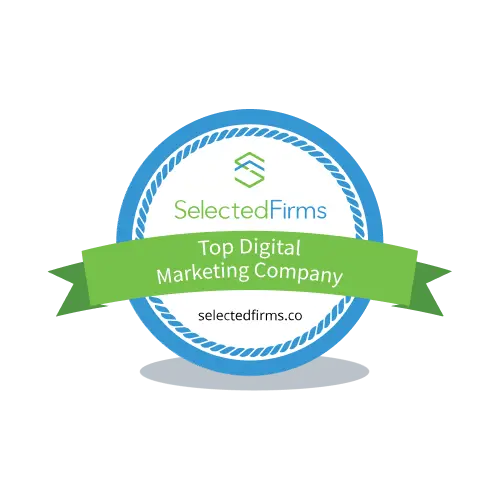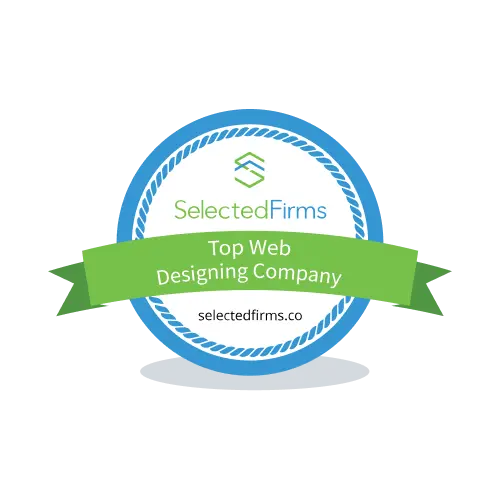To further enhance your Chrome’s functionality, you can always install something called Chrome Extension. Fortunately, Google has prepared a way for users to customize their browsers. Whether it’s the background image or any other aspects, you can basically customize your browser in any way you want.
However, what we highly recommend is to find suitable extensions that can help improve your productivity, keep things simple, and most importantly, keep yourself safe when browsing.
In this article, we’ll tell you about Chrome’s essential security extensions, along with a few tips to install them, in case you’ve never used them before. See more in the section below!
What Is Chrome Extensions
Are you quite familiar with Chrome extensions? If not, these extensions are basically the software modules that allow you to customize your browser with various additional functions.
With these extensions, you can help easily speed up the browser, block annoying ads, protect online privacy, and many others.
How to Install It
Now, it’s the time finally comes for you to start installing the Chrome extensions. No need to worry, the steps are not as complicated as you might think. As you can see from your browser, there’s an extension button on the main page of your browser.
When clicked, you can see a list of installed extensions. Some of them require users to activate them the first time they open the browser. If you don’t see anything, then let us start installing by doing these simple steps:
- The first thing you have to do is to open the Chrome Web Store. This is the place where you can get anything related to the browser, including the extensions.
- As you want to install an extension, simply navigate to the Extension page
- Then, on the search bar, type in any extension you wish to install. If you don’t have any solid preferences, you can basically pick one from the given categories.
- After you find it, click the install button, and that’s it!
- You can check the extension later by clicking the extension button on the main page. If you wish to remove it, you have to visit the web store again, and click the remove or uninstall button.
The Top 7 Chrome’s Essential Security Extensions
- Password Alert – Protection from phishing attacks
Password Alert was created by Google, designed to provide protection from phishing attacks which generally use fake login pages to steal your account details.
This extension will detect when the web page you are opening is indicated as a phishing page, and immediately provide a warning to immediately change the password if deemed necessary.
To protect yourself from phishing, you can also consider using a VPN extension, which you can get through the same way. There are some benefits you can gain from it, using VPN browser extension will cut out ads, disable trackers, and block WebRTC detection. However, we recommend only using the reputable VPN services to get the best quality features. Despite the premium prices, it’ll alway be worth it.
- Laspass Password Manager – Sign-in is easier and more convenient
The Lastpass extension is highly recommended for those of you who prioritize personal data security. This extension has a function for storing passwords, as well as providing complex password suggestions when you just register a new account on a site.
It is fully integrated with the application version of Lastpass, synchronizing various account details and passwords that are stored on your smartphone, so you can sign in easily.
- HTTPS Everywhere – Encryption for all sites
HTTPS Everywhere was designed by the EFF development team in collaboration with the Tor Project, the development team that created Tor Browser and Orbot. The extension will automatically change an insecure connection from a site that is still HTTP, to a more secure connection with encryption from HTTPS.
- Privacy Badger – Protection from invisible “trackers”.
Every website you visit has a tracker that will analyze your internet preferences by utilizing data in the form of cookies and so on. When you visit a site, Privacy Badger will analyze and reveal all the trackers used by this site for you to block.
- Ghostery – A simple extension for ad blocking and tracking
Ghostery is popular because this extension offers 3 personal data protection features; Blocks ads, stops trackers, and automatically speeds up access time to a website because there are fewer assets or elements that have to be downloaded from one site.
it could be your choice if you want to surf the internet comfortably and not be “attacked” by various banners and advertising windows that appear (popups).
- No Coin – Prevent cryptocurrency mining malware
There is always a risk of malware mining cryptocurrency from your browser if the security level of the website you visit is questionable.
To prevent your processor or GPU power from being used by irresponsible parties, use the No Coin extension. This extension will prevent crypto miner malware embedded by random website owners.
- uBlock Origin – Best ad blocker
uBlock Origin is an ad blocker on websites. Its function of blocking ads is not only useful for preventing your computer from contracting viruses from irresponsible advertising banners but also reduces the CPU and RAM load in loading certain websites. uBlock Origin is quite trusted because the number of installations has reached 10 million users.